In Tableau, workbook efficiency isn’t just about speed—it’s about creating dashboards that are responsive, intuitive, and easy to maintain. A slow workbook frustrates users, disrupts analysis, and reduces confidence in the insights you’re trying to deliver. Efficiency in Tableau is influenced by multiple aspects, from data strategy and calculations to dashboard design and hardware configuration.
A well-designed workbook is simple, flexible, and fast. Achieving this balance ensures users can interact with dashboards seamlessly, and analysts can focus on insights instead of waiting for queries to load.
Why Efficiency Matters in Tableau
Efficiency is more than just performance metrics—it directly impacts user experience, productivity, and long-term maintainability. Consider these scenarios:
Presenting a dashboard to executives: slow dashboards can break the flow of your story and distract decision-makers.
Collaborating with teams: large workbooks with unnecessary complexity are hard to maintain or update.
Scaling analytics: dashboards that work efficiently with a small dataset may fail under larger, more complex data.
Rule of thumb: A dashboard should only contain the data and visuals necessary to tell the story. Extra elements, excessive calculations, or unused data columns can significantly slow performance.
As the saying goes:
“Less is more.”
This principle applies to both dashboard design and data management.
Measuring Efficiency in Tableau
Before you can improve a workbook’s performance, you need to understand where the time is going. Tableau provides the Performance Recorder, a powerful built-in tool:
Go to Help → Settings and Performance → Start Performance Recording.
Interact with the workbook like a typical end-user (apply filters, switch tabs, etc.).
Stop recording when you’ve simulated realistic usage.
Tableau then generates a performance dashboard showing:
Load times for worksheets and dashboards
Execution time of queries and calculations
Actions, filters, or elements causing delays
By analyzing this output, you can identify performance bottlenecks and prioritize optimization efforts.
Key Factors That Affect Tableau Workbook Performance
Data Strategy
Your data architecture is the foundation of an efficient workbook. The way Tableau accesses and stores data heavily influences speed:
Extracts vs Live Connections: Extracts store data in a columnar format optimized for Tableau queries, making them much faster than live connections for large datasets.
Limit rows and fields: Reduce unnecessary data by hiding unused columns and filtering rows. This reduces the workload for Tableau queries and speeds up dashboard loading.
Optimize extracts: Remove redundant calculations, hide unused fields, and consider aggregating data at a higher level if detailed granularity is not required.
Example:
If you have a dataset of 1 million rows but only need 50,000 for your analysis, creating an extract filtered to the relevant rows can drastically reduce load times.Filters
Filters are essential for interactivity but can slow down dashboards if overused:
Data source filters: Applied at the highest level, they prevent Tableau from querying unnecessary data.
Context filters: Applied per worksheet. Use sparingly, as they don’t scale well across dashboards.
Filter types: Boolean and numeric filters process faster than string-based filters.
Parameters and action filters: Use these to reduce the number of queries generated and enable cross-sheet interactivity efficiently.
Tip: Avoid having dozens of filters on a single dashboard. Focus on what is truly necessary for the user to explore insights.Calculations
Calculated fields allow you to transform your data, but poor practices can slow down dashboards:
Perform calculations in the database whenever possible rather than in Tableau. This offloads processing from Tableau to a system optimized for data handling.
Row-level calculations are faster than complex aggregated calculations.
Reduce nested calculations and high granularity LOD expressions, as they increase computation time.
Prefer MIN/MAX over AVERAGE when possible—aggregate functions affect performance differently.
Boolean and numeric calculations are faster than string or date calculations.
Performance hierarchy:
Boolean > Integer > Float > Date > DateTime > StringSQL Queries
Custom SQL or overly complex joins can degrade performance:
Use Tableau-generated queries where possible. Tableau optimizes queries automatically for the data source.
Simplify joins and avoid unnecessary complexity. Consider creating materialized views in the database for large datasets.
Be mindful of wide datasets—more columns lead to longer query execution times.Dashboard Design
The visual design itself can impact speed:
Limit the number of sheets per dashboard.
Minimize unnecessary chart types or dashboard elements.
Optimize the use of actions and interactivity. Every filter, highlight, or parameter triggers a query—so fewer interactive elements can improve speed.
Use dashboard layout containers efficiently. Nested containers can impact rendering times.Other Best Practices
Parameters: Wide-scoped parameters can affect caching and query performance.
Dates: Use Tableau’s built-in date functions (DATETRUNC, DATEADD, DATEDIFF) to reduce query complexity.
Testing: Always monitor performance during development using the Performance Recorder. This ensures optimizations are effective before releasing the workbook.
Summary: Building Efficient Tableau Workbooks
Optimize your data: Only bring in necessary rows and fields. Use extracts when possible.
Filter smartly: Use Boolean or numeric filters, minimize context filters, and limit dashboard filter complexity.
Optimize calculations: Offload to the database, reduce nested calculations, and minimize LOD granularity.
Design dashboards efficiently: Limit sheets, charts, and actions per dashboard.
Monitor performance: Use Performance Recorder and measure before optimizing.
Key takeaway: Efficiency is a combination of good data strategy, calculation optimization, smart filtering, and clean dashboard design. A fast, responsive workbook improves user experience, enhances collaboration, and ensures that your insights are delivered without delay.
By following these principles, you can create Tableau dashboards that are not only visually appealing but also high-performing, even as data complexity grows.
At Perceptive Analytics, we help organizations turn data into actionable insights that drive growth. As a trusted Power BI consulting company, we build scalable dashboards, automate reporting, and deliver analytics solutions tailored to business needs. Our experienced Tableau Consultants create interactive visualizations and dashboards that empower teams to uncover trends, track performance, and make confident, data-driven decisions.
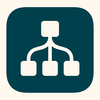


Top comments (0)