In today’s data-driven world, dashboards are not just visualizations—they’re decision-making engines. However, even the most beautifully designed Tableau dashboard can fail to deliver if it runs slowly or becomes difficult to maintain. Designing efficient, fast, and flexible Tableau workbooks is therefore critical for both analysts and end-users.
Efficiency in Tableau is measured by two main factors:
Performance: How quickly dashboards and worksheets load and respond.
Usability: How easily users can navigate, interact, and extract insights without being overwhelmed by excessive data or clutter.
In this guide, we will explore the principles, best practices, and actionable techniques to create Tableau workbooks that are both visually appealing and lightning-fast.
Why Efficiency Matters
An efficient Tableau workbook is not just about speed—it’s about experience. Slow dashboards frustrate users, reduce adoption, and can hinder decision-making. Efficient workbooks:
Enable analysts to stay in the flow: Fast-loading dashboards allow smooth interaction during presentations.
Enhance collaboration: Colleagues can pick up work without struggling with complex queries or slow performance.
Reduce maintenance overhead: Simpler workbooks are easier to update and troubleshoot.
Optimize resources: Efficient dashboards consume less memory and processing power, benefiting both local desktops and Tableau Server environments.
As the saying goes in analytics: “Less is more.” Only include the data and calculations necessary to deliver actionable insights.
Measuring Workbook Performance
Before optimizing a Tableau workbook, you must understand where the time is being spent. Tableau Desktop provides a built-in tool called Performance Recorder for this purpose.
Steps to Use Performance Recorder:
Open Tableau Desktop.
Navigate to Help → Settings and Performance → Start Performance Recording.
Interact with your dashboard as an end-user would—click filters, switch tabs, explore views.
Stop the performance recording by going to Help → Settings and Performance → Stop Performance Recording.
Tableau generates a performance dashboard showing:
Load times for each worksheet and dashboard
Filter execution times
Query execution time for each data source
Actions and events causing performance delays
This insight is invaluable—it allows you to pinpoint bottlenecks and focus optimization efforts where they matter most.
Key Factors Affecting Tableau Performance
Workbook performance depends on multiple factors, spanning visual design, calculations, queries, data architecture, and hardware.
Visual Design
Dashboard Complexity: Dashboards with too many charts, maps, or visual elements can significantly slow rendering. Aim for clarity over quantity.
Data Points: Large datasets with millions of rows displayed without aggregation can degrade performance. Use filters, aggregations, and summaries where possible.
Interactive Elements: Filters, actions, and parameters add interactivity but can increase query load. Use them judiciously.
Best Practice: Design dashboards with user experience in mind, focusing on essential metrics and clear visual storytelling.Calculations
Calculations are powerful in Tableau but can become performance bottlenecks.
Row-Level vs Aggregate Calculations: Aggregate calculations are faster than row-level calculations. Where possible, push calculations to the data source rather than Tableau.
Nested Calculations: Deeply nested calculated fields increase processing time. Simplify formulas when possible.
Granularity: Fine-grained level-of-detail calculations (LOD) consume more resources. Only use LOD expressions when necessary.
Data Types Matter: Boolean and numeric calculations are faster than string or date calculations. Use TRUE/FALSE or numeric flags over text where possible.
Calculation Hierarchy (Fastest → Slowest):
Boolean > Integer > Float > Date > DateTime > StringData Strategy
The way data is structured and loaded into Tableau heavily impacts performance.
Data Sources
File-based sources (CSV, Excel, TXT) are simple and fast for small to medium datasets.
Live connections can slow dashboards if the underlying database is large or complex.
Extracts: Tableau extracts are columnar and highly optimized. They improve performance for large datasets and reduce load on live systems.
Extract Optimization
Remove unnecessary fields using “Hide Unused Fields.”
Reduce the number of records with filters or aggregation.
Perform calculations in the extract rather than at runtime where possible.
Create accelerated views or aggregated extracts for frequently used dashboards.
Data Modeling
Use star or snowflake schemas to simplify joins and reduce query complexity.
Minimize the number of joins in Tableau. Pre-aggregate or join data in the database when possible.Filters
Filters are essential for interactivity, but excessive or inefficient filters can slow dashboards.
Best Practices for Filters:
Use Data Source Filters: Apply global filters at the data source level to reduce unnecessary rows before Tableau processes them.
Limit Context Filters: Context filters add overhead and should only be used when absolutely necessary.
Prefer Boolean and Numeric Filters: These process faster than string filters.
Parameters and Action Filters: Efficient alternatives for dynamic user interaction, especially across multiple dashboards or data sources.SQL and Queries
Queries are executed whenever Tableau fetches or aggregates data. Poorly written queries can become a major bottleneck.
Avoid Custom SQL unless necessary; Tableau’s visual joins and calculations are usually more efficient.
Aggregate data at the source rather than fetching raw tables.
Limit the number of records returned by filtering early.Dates
Date fields are widely used but can be computationally expensive. Use Tableau’s built-in functions for efficiency:
DATETRUNC() – truncates a date to the required granularity (month, quarter, year).
DATEADD() – adds intervals to dates.
DATEDIFF() – computes differences between dates efficiently.
Avoid complex string conversions or nested date calculations when possible.Hardware and Environment
While design and data strategy are critical, hardware plays a role:
More RAM allows Tableau to cache larger extracts for faster loading.
SSDs improve read/write speeds for extracts.
Multi-core CPUs enhance parallel query processing.
For Tableau Server, ensure sufficient CPU and memory allocation to handle concurrent users and dashboards.
Actionable Tips to Speed Up Tableau Workbooks
Simplify Visuals: Keep dashboards clean and focused. Avoid overloading with charts and colors.
Aggregate Data: Use extracts and pre-aggregate wherever possible.
Filter Wisely: Minimize filters and leverage parameters for dynamic control.
Optimize Calculations: Push calculations to the database; avoid complex nested formulas.
Hide Unused Fields: Reduces memory usage and query complexity.
Choose Efficient Data Types: Boolean and numeric fields are faster than strings.
Use Performance Recorder Regularly: Identify slow actions and optimize iteratively.
Conclusion
Creating fast, efficient Tableau workbooks is a combination of art and science. It requires careful attention to visual design, data strategy, calculation efficiency, and query optimization. While there is no one-size-fits-all approach, applying the principles discussed above ensures:
Dashboards load quickly and respond smoothly.
End-users can explore insights without frustration.
Analysts can maintain and extend workbooks with minimal overhead.
Remember: Always measure before you optimize. Use Tableau’s Performance Recorder to identify bottlenecks, remove unnecessary complexity, and focus on high-impact improvements.
Efficiency is not just about speed—it’s about creating dashboards that are usable, maintainable, and scalable. With the right practices, you can design Tableau workbooks that are both beautiful and performant—turning raw data into actionable insights in record time.
Perceptive Analytics helps organizations transform data into actionable insights with expert visualization solutions. As a trusted Tableau Partner Company in Pittsburgh, Tableau Partner Company in Rochester, and Tableau Partner Company in Sacramento, we deliver tailored dashboards, intuitive reporting, and analytics solutions that empower leaders to make confident, data-driven decisions. Our team ensures that every Tableau deployment is aligned with business goals and operational workflows.
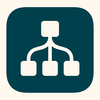

Top comments (0)